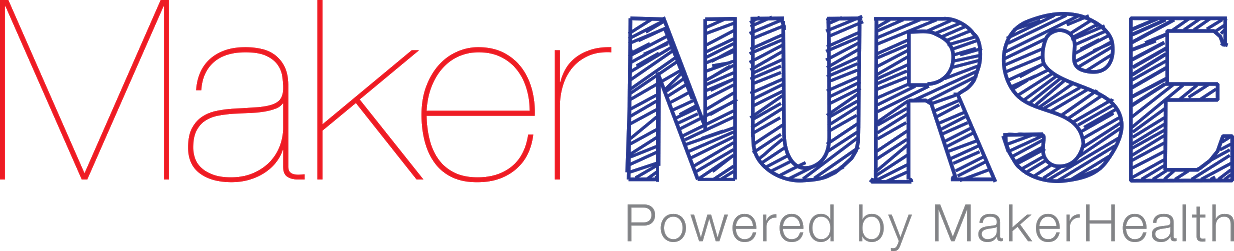16. Colinear Constraint: You’ll notice that while the top part of the C turned purple, the bottom part remained green. Purple means that the sketch feature is fully constrained, while green means that it is not constrained. In order to constrain the bottom portion, head to the Constrain field and select Collinear. Select the top and then the bottom vertical sections of the C to create the collinear constraint.
17. Clip Leg: Next, we will add tabs to our clip that will allow it to grip the IV pole better. Using the Line tool, create a 3 sided rectangular feature off of the top portion of the C.
18. Mirror Line: You will notice that we only created this for the top half of our clip. To ensure that both the top and bottom are the same, we are going to mirror the rectangle from the top onto the bottom. To begin, create a Line across the middle of the sketch plane.
19. Centerline: To make sure we use this line only for mirroring, we will make it a centerline. First, select the line you just drew, then in the Format field, select the Centerline option. You will notice that the line is now dotted instead of solid.
20. Trim 2: To make sure that our clip is one solid section, use the Trim tool to remove the two vertical sections of the C.