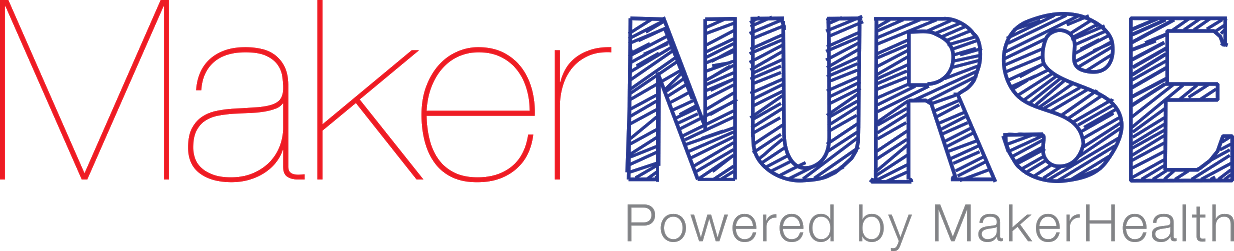6. Starting 2D Sketch: To get started making our 3D part, we need to make a 2D sketch. Click Start 2D Sketch in the top right corner.
7. Sketch Plane: Upon opening a new 2D Sketch, you will be see three planes appear. These are the base reference planes for your new part. Whenever you start a new sketch or feature, it needs to be started on an existing plane. To get started, Inventor provides three planes, XY (Right), YZ (Front), and XZ (Top). To choose a plane, simply click on it. I normally like to start with the XZ plane (also known as the Top plane). It does not matter what plane you start with now, but it will affect the orientation of how you view your part later on. Don’t worry too much about this. As you get more comfortable with Inventor, you can choose your own favorite starting plane :)
8. Sketch Circle: To get started with our IV Pole Clip, we will need to sketch a Circle. Click on Circle in the top left corner, then use your cursor to click on the origin and drag outward to make the circle. Notes: 1) It doesn’t matter how large you make the circle now, we will redefine this shortly. 2) As the cursor hovers over the origin (middle of the sketch plane) you will notice it has turned green. This means that it has “snapped” to the origin. As we begin sketching, anytime a yellow or green dot appears where your cursor is, this means that you are “snapping” to the object the cursor is hovering over.
9. Dimension Circle: The next step is to tell the program how large (or small) we want our circle to be. To do this, find Dimension within the Constraint field. After you click Dimension, click on your circle and enter the value for your desired circle diameter.
10. Offset Circle: Next we will Offset our circle to create the wall of our clip. In the Modify field, click on Offset. Select the sketch circle and drag outward to create a circle offset from the original.